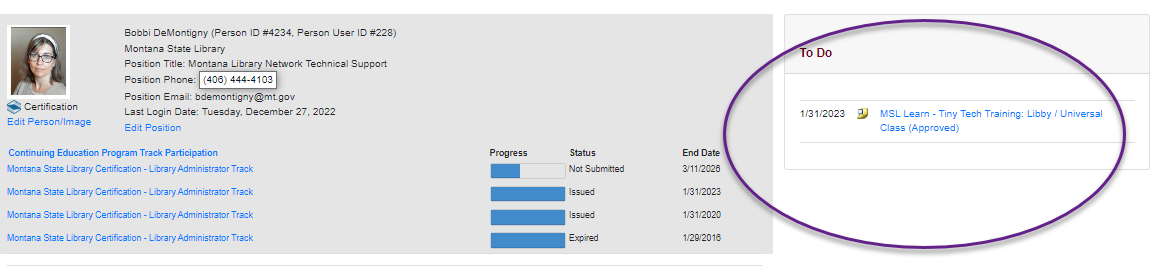Using ASpeN
Completion requirements
Spend at least 30 mins on this activity
Go through the activity to the end
Calendar of events and certification
You can register for certain events that are listed in ASPeN. This is a useful way to receive continuing education credits for a learning event. It may also be a request from Montana State Library staff who need to know who is attending an event.
Viewing the Events Calendar
2. Click on the Events Calendar link near the middle left of the page, or the link to the Events Calendar on the right side bar.
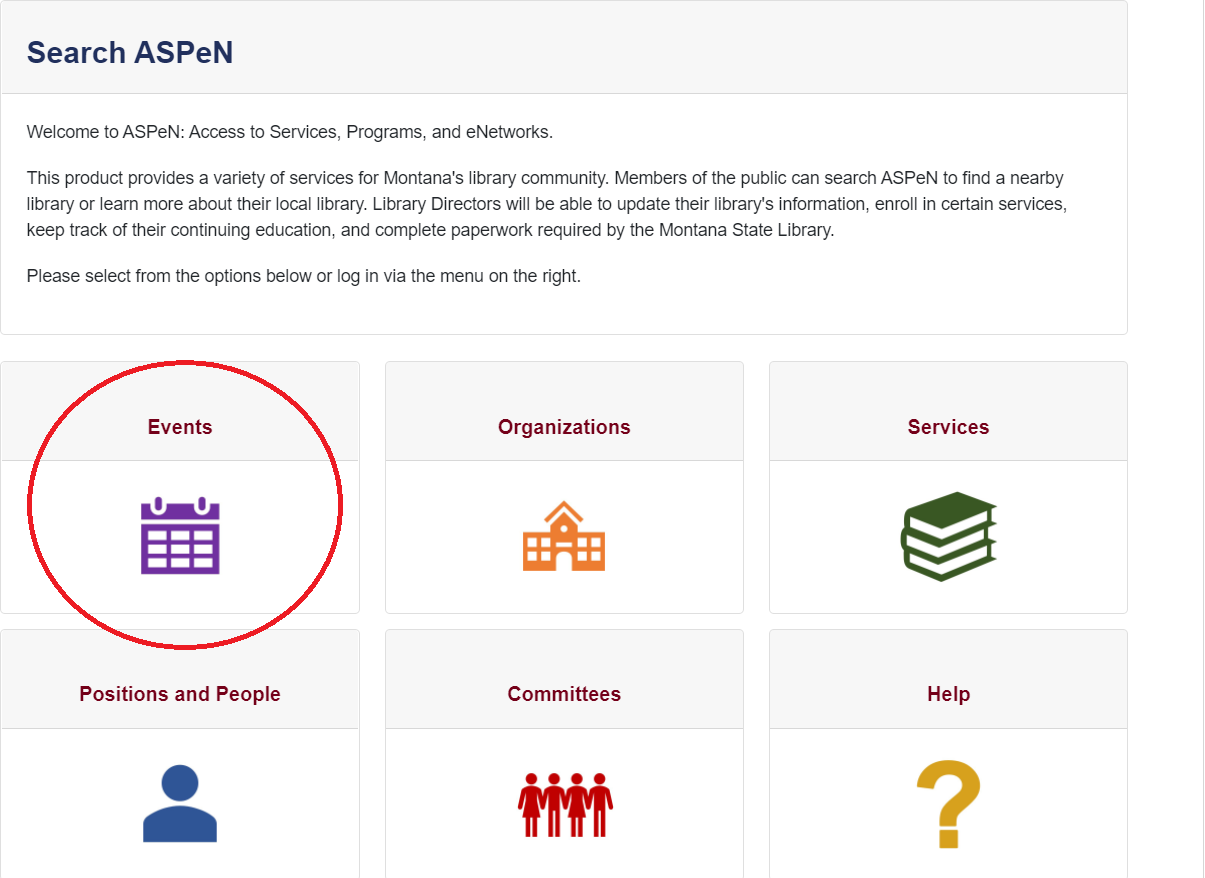
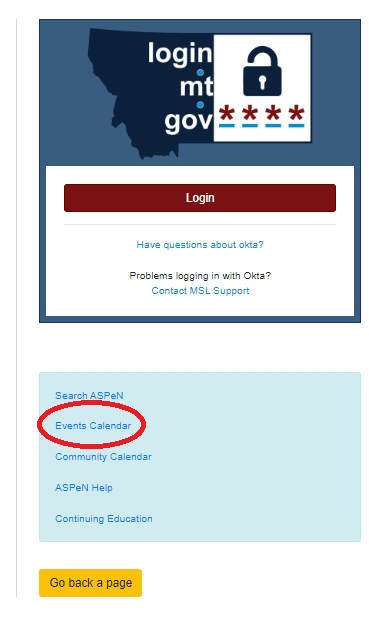
On the calendar view you may notice color coding tied to the events types. The right side of the screen has a key to help sort out what the colors mean.
Meetings are dark purple, conferences are blue, continuing education opportunities are in green, activities are magenta/burgundy and deadlines are a deep red. Click on any of these color coded titles to open an event.
If you continue to scroll below the monthly visual calendar you can also see the list view. It is sorted from the most recently entered event in the calendar to the oldest. Each entry shows the date, the clickable title, the type of event, where it is located and the CE category. The list view also has clickable sorting features to arrange by date, type, location or category.

Use the drop down menu at the bottom to see more or less of the list all at once.

No matter what your preferred browsing method is, you can open the event by clicking on the title, either the color coded one in the monthly calendar view or the plain linked one in the list view.
The final way to look for an event is by searching. There is a search button at the top of the screen that will open a space to search for an event by title or location. Or you can select the Show button to open Advanced Filtering for a more in depth search.
Registering for an Event
1. Click on an event title to see more details. For example the event below has the title, the type of event, a start time, end time and description.
You can see that it is online only, and that there is a link to the online meeting.
2. Click on the "Register Now" link in the blue bar to register for the event.
3. The screen will change and look similar to the one below. Clicking Submit confirms that you really intended to register for the event.
4. If the event has continuing education credits associated with it those credits will be saved in ASPeN. When you attend the event you are eligible to use those credits for the Montana State Library certification program.